The 5 Best WordPress Staging Plugins (Free)
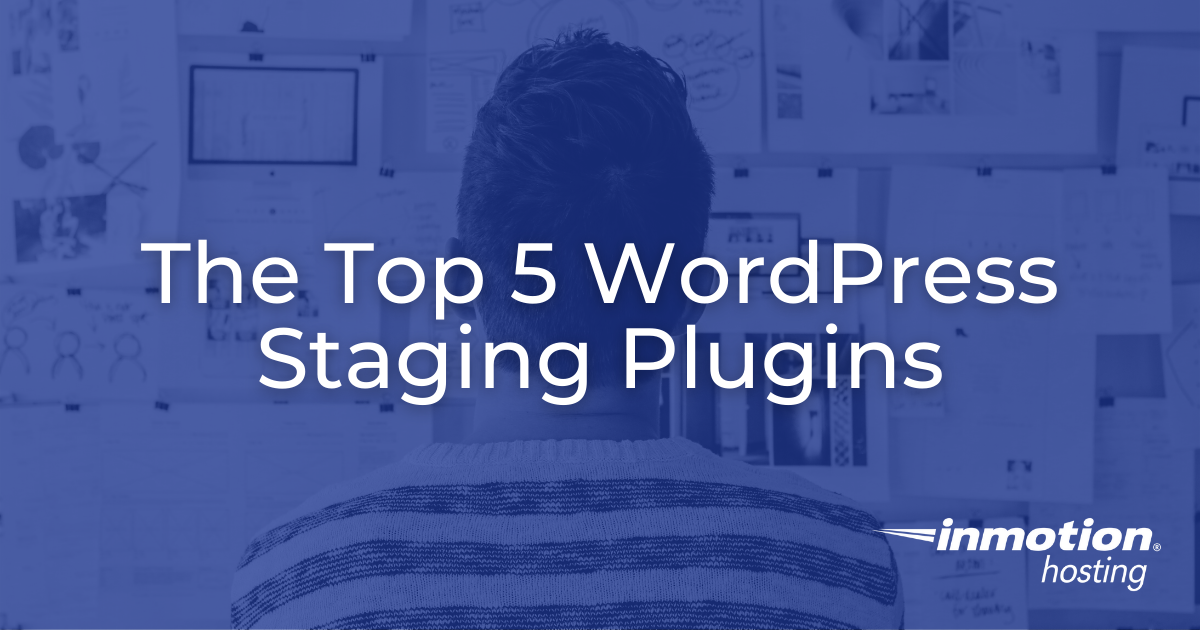
A WordPress staging site lets you safely test changes before pushing them live. The best staging plugins (like Total Upkeep, UpdraftPlus, WP Staging, WPVivid, and All-in-One WP Migration) make it easy to clone, edit, and sync your website without risking downtime or data loss. Choosing the right one depends on your workflow, hosting setup, and how much control you need over deployment. A fast hosting environment and reliable backups make every staging process smoother and safer.
WordPress Staging Plugins are a popular combination with backup plugins, but what are they, and do you need them? If you are looking to update your website, create a new look for your page, or are starting a completely new site and unsure of how to move forward, creating a staging site is always a great place to begin.
One of the most dangerous things that you can do when trying to update your website is to go in blindly and make changes without being sure they are going to work.
A staging environment is a clone of your live site that allows you to make changes to your site in a separate installation so that your public website and content are untouched. This assures that if a plugin update goes wrong and there is a critical WordPress error, you can troubleshoot it with the ease of mind that your users will not be able to see this.
If you make edits on the live website, your visitors may experience those changes, leaving your visitors to question whether they should trust your site or not. But with a staging site, you can set up exactly what you want, test the changes to make sure they work, and then push them out to your actual website.
If you’re looking for a fast, all-in-one WordPress experience, you must check out the new WordPress Hosting plans.
What is a Staging Website?
Before we get started, let’s talk about staging websites in general. A staging website is an exact copy of your website that cannot be seen by the general public on the Internet. This allows you to be able to make changes to the site while your original website is still live and unchanged.
You can experiment with new styles, layouts, themes, and plugins without wondering if they will break your existing site. Once you get everything looking just the way you like it and running perfectly, you can then update your website to the new version.
How to Choose a WordPress Staging Plugin
Many web hosting services will offer you built-in staging sites that you can access, but that isn’t the only option. Using a staging WordPress plugin is another safe choice for your site.
The main thing to look out for in plugins is the last time it was updated by the developer, as you will want to ensure it is compatible with your WordPress version. If you are using a staging plugin to update a site that is not up to the latest version of WordPress or PHP, we recommend creating a subdomain staging environment as this will not create issues with the parent’s site PHP version.
Another important aspect will be user satisfaction and usability. A good plugin will be user-friendly and support the issues that come up. Looking at the number of active installations and reviews on WordPress.org will help narrow the search down.
Finally, one thing to keep in mind is researching to ensure the plugin has not had more than one security vulnerability reported in the last 12 months of your search. And that the vulnerability was patched by the plugin developer quickly.
Hosting Environment Matters
While plugins handle the mechanics of creating and managing a staging site, the reliability of that process still depends on the hosting environment behind it. Fast storage and server resources make a noticeable difference when cloning large sites or syncing databases between staging and live.
If your hosting plan uses SSD or NVMe storage, you’ll usually see faster duplication times and fewer timeouts during plugin operations. On slower or heavily shared servers, large sites can take several minutes or fail mid-process due to resource limits.
It’s also worth checking whether your host supports isolated environments or sandboxed file systems. These keep your staging copy separate from the main site’s files and database, which helps prevent data mix-ups or accidental overwrites during testing. In short, even the best staging plugin performs better when it’s running on a stable, high-performance server.
The Best WordPress Staging Plugins
Total Upkeep
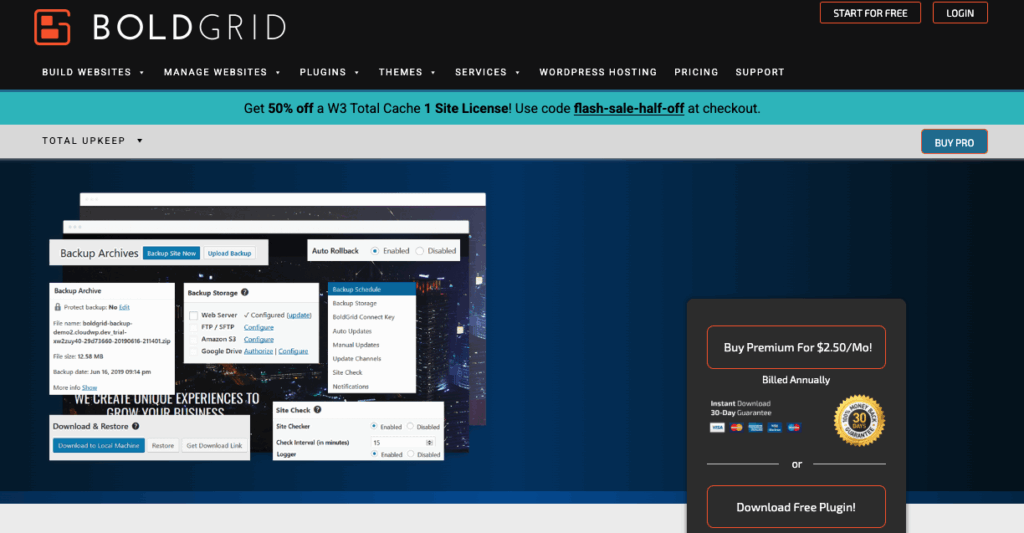
Total Upkeep is a powerful all-in-one manager for your WordPress site. TotalUpkeep is a plugin by BoldGrid which allows you to create backups of your website. These backups can then be used for manually creating a staging site. The plugin will need to be installed on your staging domain to restore the backup from the dashboard; however, you will have an identical copy of your main site after installation and restoration.
If you already have a WordPress installation ready on the new staging destination, and depending on the size of your site, the cloning of your site only takes a matter of minutes.
Beyond its backup tools, Total Upkeep supports manual deployment workflows. Once you’ve restored a backup on your staging domain, you can safely test theme or plugin updates, then move changes to your live site using the same restore interface. This makes it a practical option for users who prefer direct control over each step instead of automated push-to-live tools.
Why choose this plugin?
- Over 100k active installations in WordPress
- Tested up to WordPress version 6.0.2
- One-click Staging installation
- 4.7 out of 5 stars rating per WordPress.org
UpdraftPlus
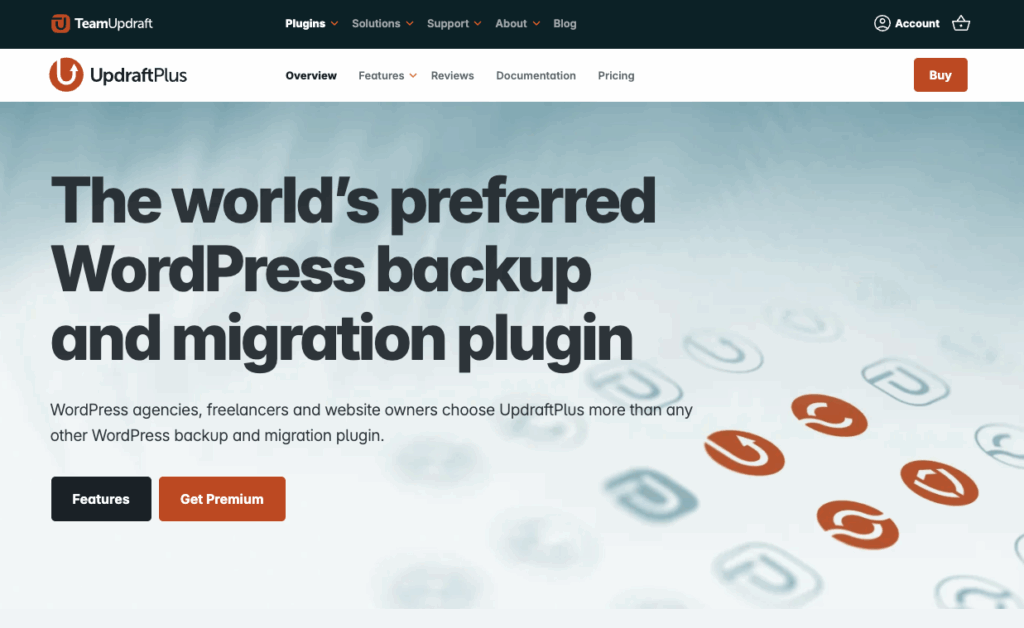
UpdraftPlus is a plugin that also mainly serves as a backup solution. It allows you to create a staging site on their servers, purchase of UpdraftTokens is needed for this option. However, these tokens are cheaper than UpdraftPlus Premium, giving you the choice to buy them on a subscription or one-time basis.
The backup features allow you to create a backup and restore on a new WordPress installation (a manual clone), though you can purchase their UpdraftMigrator, which allows you the ability to migrate or clone your site within your server rather than UpdraftPlus.
When used with the UpdraftMigrator extension, you can manage both database and file transfers within WordPress itself. This helps reduce common migration issues like missing URLs or media files. The staging environment mirrors your production database, so you can verify updates without affecting the live site’s performance.
Why choose this plugin?
- Over 3M active installations in WordPress
- Tested up to WordPress version 6.0.2
- One-click Staging installation
- 4.8 out of 5 stars rating per WordPress.org
WP Staging
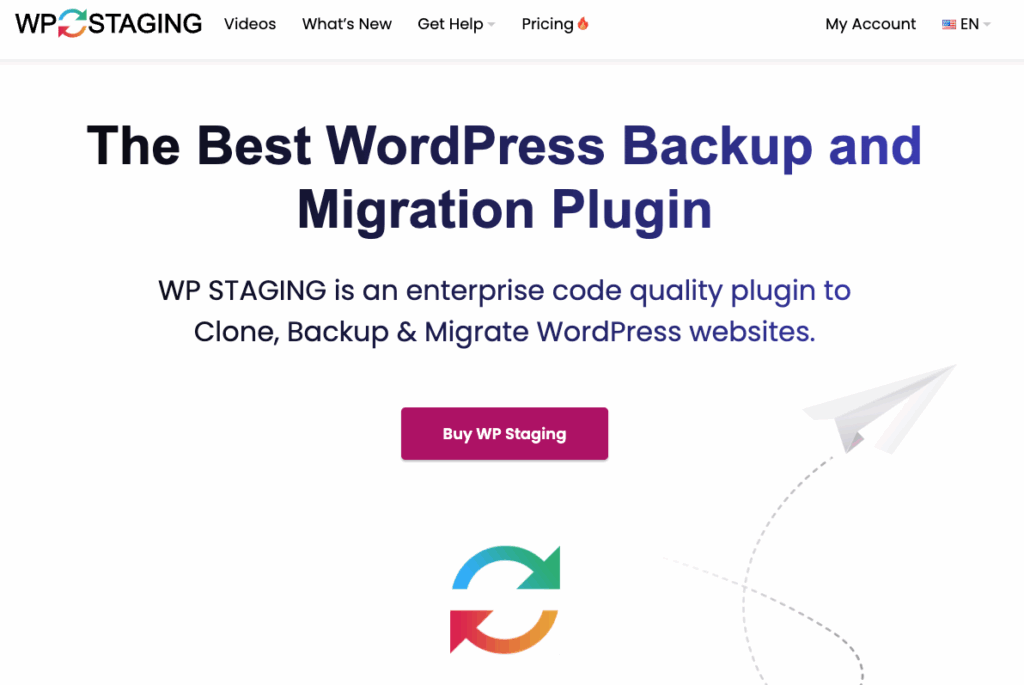
WP Staging is one of the most popular WordPress staging plugins. It clones your site within seconds (although this might vary depending on the size of your website and types of files), and once done, it will let you login into your staging copy. The main difference between the staging and parent sites is a bright orange settings bar at the top of your dashboard rather than the classic gray one.
In addition to quick cloning, WP Staging handles database table mapping automatically, so you don’t have to rename or edit prefixes manually. The Pro version includes selective synchronization, letting you push only specific tables or files to production. This is helpful for developers who want to update content or design changes without replacing everything at once.
WP Staging has a Pro License, which can be purchased for extra capabilities, such as a one-click push to live from staging, backup, and restoration services.
Why choose this plugin?
- Over 60k active installations in WordPress
- Tested up to WordPress version 6.3
- One-click Staging installation (and removal)
- 4.9 out of 5 stars rating per WordPress.org
- Backup capabilities (Pro Version)
WPVivid

WPVivid Backup Plugin does more than just backups. It has premium features, but most of the plugin’s core aspects are free. The interface is easy to read and has the needed settings to set up a testing site of your domain under a different subfolder with other features such as creating a new database user and prefix for sharing the same database as your installation has or using a completely new database on your server.
WPVivid’s staging process uses temporary prefixes and directories to isolate your copy from the main site. It also allows you to choose between using the same database or creating a new one. This flexibility makes it easier to test plugin conflicts or PHP updates in a controlled environment before applying them to your live domain.
WPvivid also has the choice to set up your staging under a subdomain (i.e. staging.yourdomain.com) from within your current WordPress dashboard, making the process easier than manually cloning your website.
Why choose this plugin?
- Over 100k active installations in WordPress
- Tested up to WordPress version 5.9.3
- One-click Staging installation
- 4.9 out of 5 stars rating per WordPress.org
All-in-One WP Migration
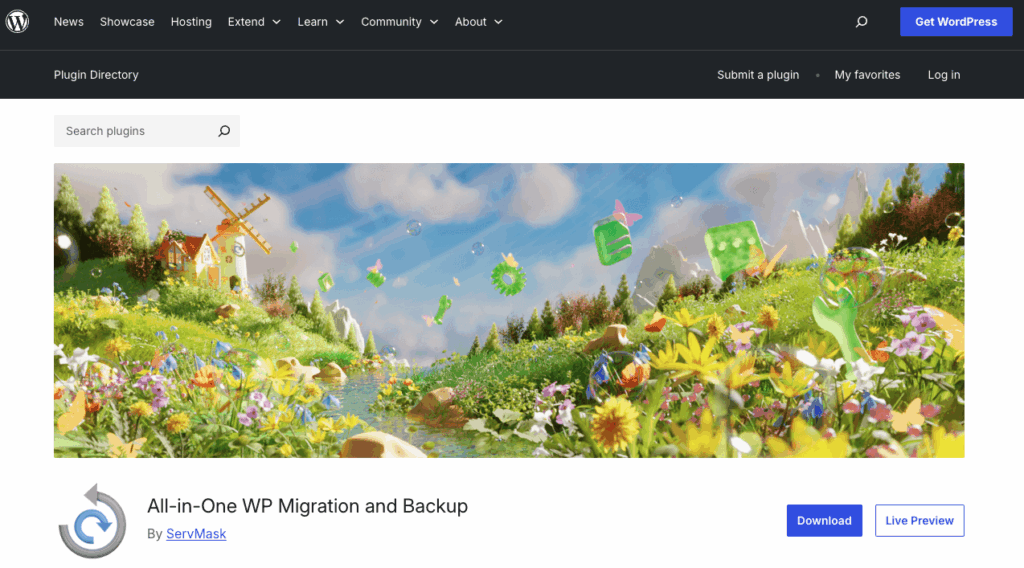
All-in-One WP Migration is mainly a plugin used for migrating sites between servers; however, it can be used as a staging plugin by downloading a backup created with their plugin and restoring it on a new directory, such as a subdomain or an addon domain, where WordPress is already installed. The plugin allows you to send backups to other servers or download them directly from your WordPress Dashboard.
Certain aspects of the plugin require extensions from ServMask, these include using services such as Google Drive, Dropbox, etc, to store backups. However, you can still download the files locally and restore them with the plugin on a different installation for a manual staging clone.
When used as a staging tool, All-in-One WP Migration simplifies the database replacement process by automatically handling serialized data. You can import or export full site packages without manually editing configuration files. Although it doesn’t include a one-click push-to-live option, its predictable export process makes it reliable for manual deployment workflows.
Why choose this plugin?
- Over 5M active installations in WordPress
- Tested up to WordPress version 6.0.2
- Migration for Manual Staging
- 4.6 out of 5 stars rating per WordPress.org
Final Thoughts
Creating a staging site before updating your WordPress website is one of the simplest ways to protect your work and maintain a smooth user experience. Whether you choose a plugin or use your host’s built-in tools, staging gives you a safe place to test design changes, plugin updates, or new layouts before they reach your visitors.
Each of the plugins above offers a slightly different balance of automation, control, and cost. The best choice often depends on your workflow: quick one-click clones for small blogs, selective sync options for development teams, or full migration tools for larger business sites. What matters most is having a reliable copy of your site where you can experiment freely and deploy updates confidently.
Beautiful WordPress Sites Built and Maintained by Experts
Let our Professional Website Services team create a custom, modern website for your business and keep it running smoothly with our WordPress Care Plans.
Get Your Custom Site
Questions You May Have About WordPress Staging Plugins
Do I need a staging plugin if my hosting plan includes staging?
Not always. Many managed WordPress plans already provide a built-in staging environment. However, plugins are useful when you’re working across different hosting accounts or want full control over when and how your staging copy syncs with the live site.
Will a staging plugin slow down my site?
During cloning or backup operations, you might notice temporary slowdowns if your server has limited memory or CPU resources. Once the process finishes, your live site returns to normal performance.
Can I delete a staging site after I’m done?
Yes. Most staging plugins include a one-click cleanup or deletion option. Always double-check that you’re deleting the correct environment, especially if your staging and live databases share the same hosting account.
How often should I refresh my staging site?
Refresh your staging copy whenever you plan a significant update, such as theme redesigns, plugin replacements, or major WordPress core updates. This ensures you’re testing against a current version of your live site.



